Acknowledge a Document? (Desktop)
Your organization might assign documents about company policies, codes of conduct, business expenditure, etc. that require you to read and acknowledge them.
Mobile Instructions HERE
There are 3 possible states for a document:
- Red – Requires Acknowledgement.
- Green – Read and Acknowledged.
- No Color – Does NOT require Acknowledgement.
- Within the Credivera Wallet, any documents that require your attention will be listed in the Notifications area. When you click on one of them you will be brought to the Assignment that the document was assigned from. You can also access documents by clicking any Red Assignment card.
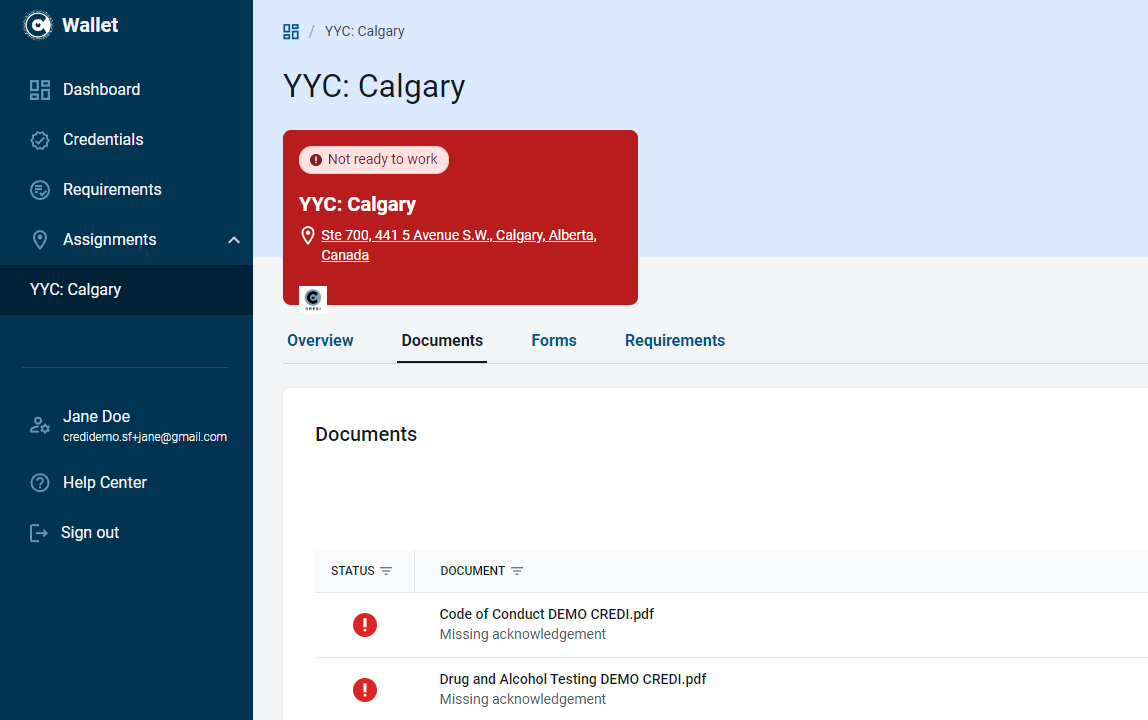
- When you click/tap on an Assignment, you will be presented with a list of all the documents for that Assignment. If a document requires your acknowledgement, the status will be shown as a red circle. Click/Tap the document that requires acknowledgement.
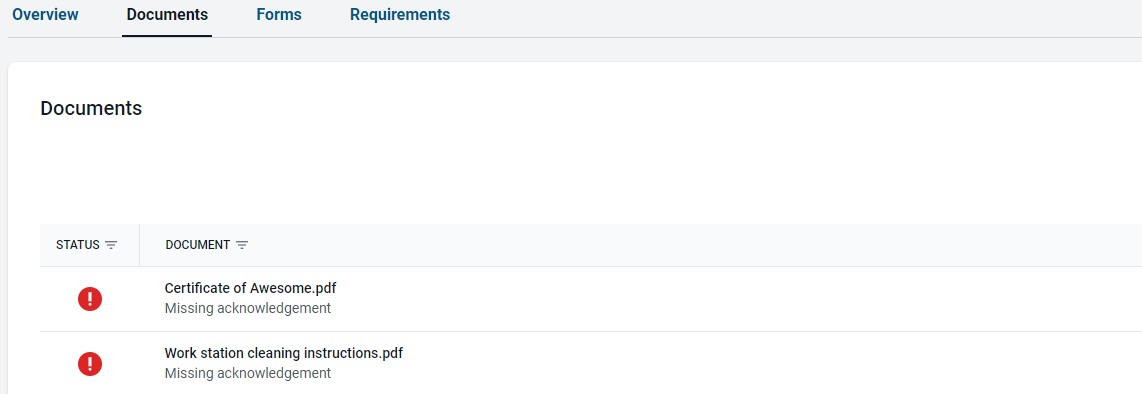
- A window will open that allows you to read the document. Within this window, you are also able to rotate the view, zoom in and out, search within the document, view the bookmarks, or download a copy of the document.

- After reading the document, click/tap the Acknowledge button at the bottom of the window.
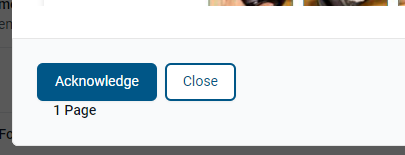
- After acknowledging a document, a timestamp will be created within the history for today's date and its status will change from Red to Green in the documents list.

